Streaming services are quite well-liked. For many gamers, Twitch, for instance, is an integral part of daily life. However, streaming music, artwork, cuisine, and other content has become much more widespread in recent years.
You can set up your streaming server with an RTMP server, eliminating the need for websites like Twitch. For this, the Real Time Messaging Protocol (RTMP) is employed. The network protocol, created by Adobe Inc., transmits media files like audio or video to a Flash player so that it may play them in real-time.
Setting Up RTMP Server Requirements.
You need a few items before setting up your streaming server. Selecting a suitable server solution is the first step. It would help if you relied on something other than your PC or laptop performance, which you might want to use for gaming simultaneously, as you normally want to ensure an unbroken stream for many users. Particularly, the Internet connection’s bandwidth significantly impacts the decision.
Processor power (CPU)
An RTMP server doesn’t require a lot of computation, in theory. For simple tasks, one CPU core may be adequate. However, the requirement can rise if the server is also being utilized for transcoding.
Random Access Memory (RAM)
There aren’t any significant RAM requirements for an RTMP server either. For simpler tasks, even 1 GB may be sufficient. Choose 4 GB instead of 3 if you have larger intentions.
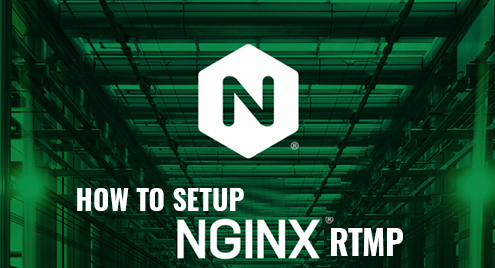
Disk Space
The necessary Nginx installation files are relatively small. If you wish to save the streams on the server, the hard drive capacity is the only thing you need to be concerned about. The duration and quality of the stream then matter in this situation.
Bandwidth
The bandwidth is something you should pay close attention to. Think about the stream’s size because it significantly impacts the audio and visual quality. On the one hand, this is multiplied by the number of streams and watchers. The bandwidth needs to be increased if you wish to distribute numerous streams through a server.
Step By Step To Create The RTMP Server
Step 1: Re-Establish The Server Connection
It would help if you connected to your server first. Log into your RTMP VPS user account and go to the “Server & Cloud” section to accomplish this. Once you have chosen the right contract, you will be directed to the Cloud Panel. The access data has the link “Remote Desktop Connection” there. Your browser downloads a file when you click the link, which you may utilize to have the Windows Remote Desktop Connection application automatically load the appropriate configurations. The connection can be made with the password entry (also visible in the Cloud Panel). You’ll land on your server’s desktop after doing this.
Step 2: Install The RTMP Module On Nginx.
Nginx is the server we use for RTMP. The program is a web server and supports RTMP streaming with a separate module. Download the most recent version of the program since it should already have the module. Zip the file up. Nginx can then be launched by using the command prompt. To do this, enter the command “start nginx” in the command line program and navigate to the unzipped folder.
Step 3: Construct RTMP
You must modify the configuration file to prepare your server for RTMP. Look in the Nginx folder for the nginx.conf file. This can be opened in a text editor.
Step 4: Release Port
It would help if you opened the matching TCP port in the server firewall so that other users can view your stream. Log into your RTMP VPS account as a customer, and launch the Cloud Panel. You’ll locate the firewall setting in the “Network” menu option. There, the TCP port 1935 needs to be opened.
Recent Comments