WHAT IS RTMP?
Real-Time Messenger Protocol, or RTMP for short, is an online video protocol that has contributed to the development of streaming internet video in numerous ways.
To distribute video, audio, and other media assets for advertising, Macromedia designed it before being acquired by Adobe. RTMP was initially intended for streaming with Adobe’s Flash player and is frequently referred to as just “Flash streaming,” although this application is now largely outmoded.
The most widespread application of this protocol today, RTMP capture, involves communication between an encoder and an online video platform.
To stream audio, video, and data over the internet, Macromedia (Adobe) created a protocol based on Transmission Control Protocol (TCP) in 2002. The main purpose of the RTMP server was to make it possible for larger amounts of data to be transmitted without interruption, which was necessary for Adobe’s Flash Player to play videos. While Flash became unusable at the end of 2020, the majority of streaming services and encoders still accept RTMP as a first-mile contribution protocol (from an encoder to an online video host).
RTMP comes in 5 variations:
- RTMP: The plain TCP- based protocol
- RTMPS: is excellent for town halls and business meetings because it makes use of a secure SSL connection to reduce the risk of cloud-based streaming.
- RTMPE: RTMPS is a more robust encryption layer than Adobe’s proprietary security encryption.
- RTMPT: Wrapped with HTTP to get beyond corporate traffic filtering and firewalls.
- RTMFP: uses UDP instead of TCP
What is RTMP Used For Or Why do we use it?
- Low latency
- Reduced buffering
- Adaptive Bitrate Streaming
- Fast-forward and rewind
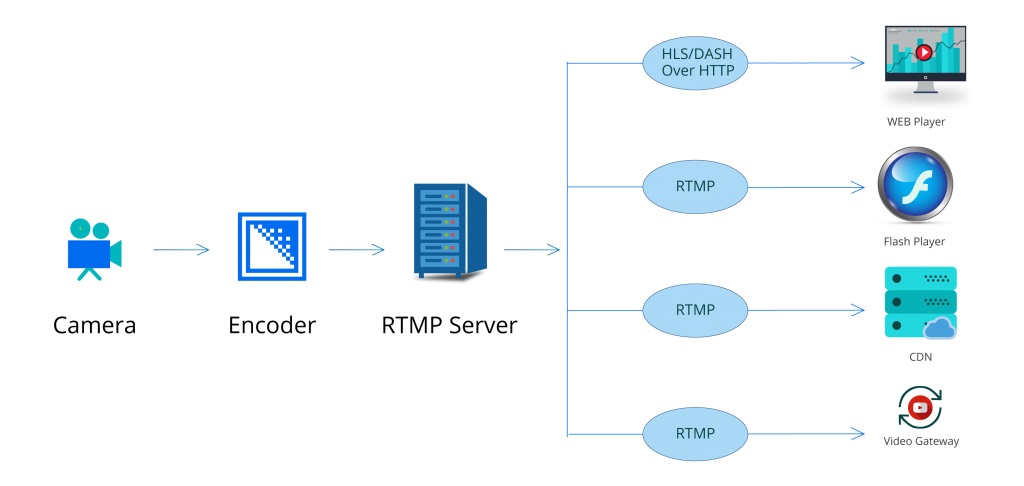
Low latency
The size of the pieces created by RTMP is dynamically agreed upon between the client and server. Due to the increased data transfer capacity, the stream’s latency is effectively reduced to 5 seconds. Glass to glass (from the front glass of the camera to the front glass of the viewer’s screen) latency is the interval between the time a live stream is recorded and the time it is displayed on the viewer’s screen. For streaming services that seek to draw in sports streaming and other time-sensitive use cases, achieving low latency is crucial for live event broadcasting and a never-ending issue.
Reduced buffering
In close connection with its low-latency capabilities, RTMP produces barely any buffering (the much-dreaded wheel that starts spinning over your frozen video image). A second round of buffering causes people to abandon a video experience, according to tests. According to research, 90 seconds is the maximum amount of time a viewer will put up with buffering (I commend those viewers for their patience. My maximum time is more like 15 seconds).
Adaptive Bitrate Streaming
Adaptive Bitrate Streaming, often known as ABS, balances a stream’s video quality and compression level with the user’s available bandwidth. This guarantees a pleasurable viewing experience on any device and network, and it also results in less buffering. Without buffering or freezing, ABS automatically displays the highest quality that a particular bandwidth permits. In ABS, RTMP technology is utilized.
Fast-forward and rewind
It’s actually quite a technological achievement to fast-forward or rewind video streams. This technology is also based on RTMP.
The key benefit of RTMP is that it keeps a constant TCP connection open between the video player and the server, providing the user with a dependable stream.
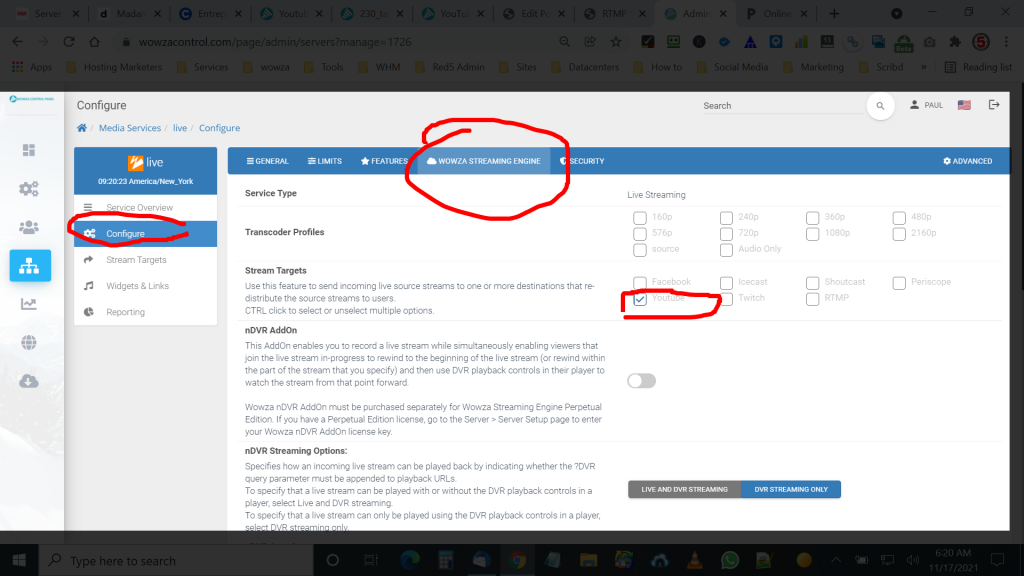
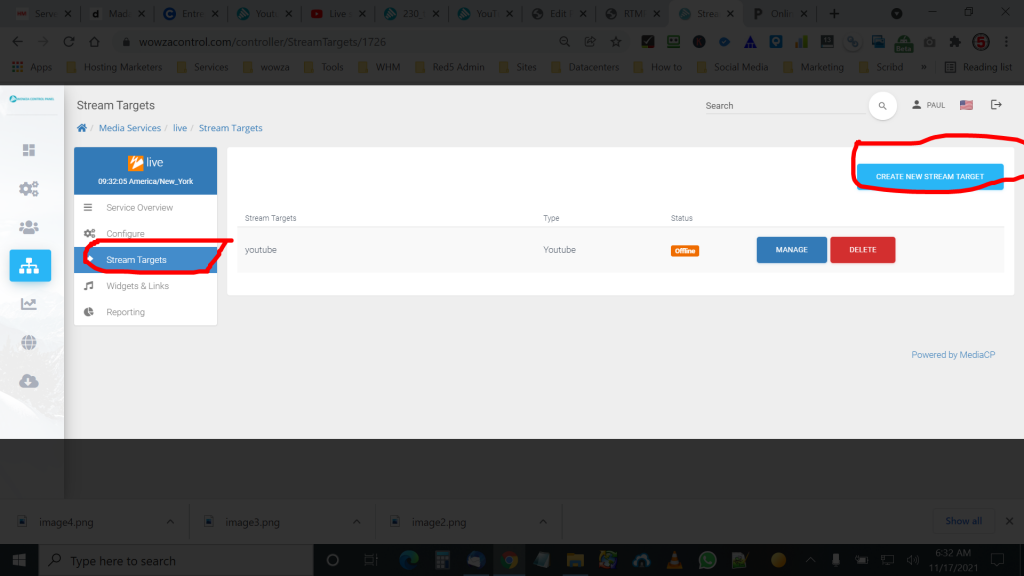
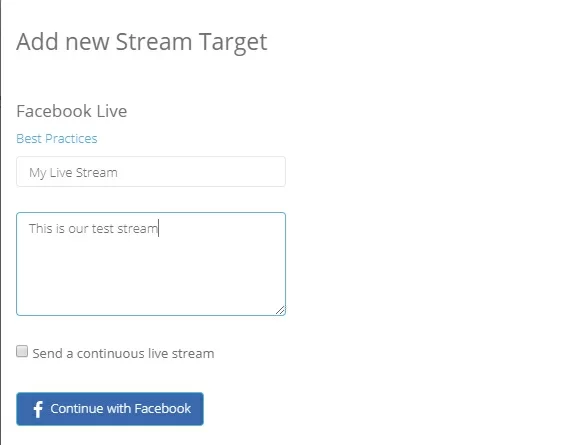
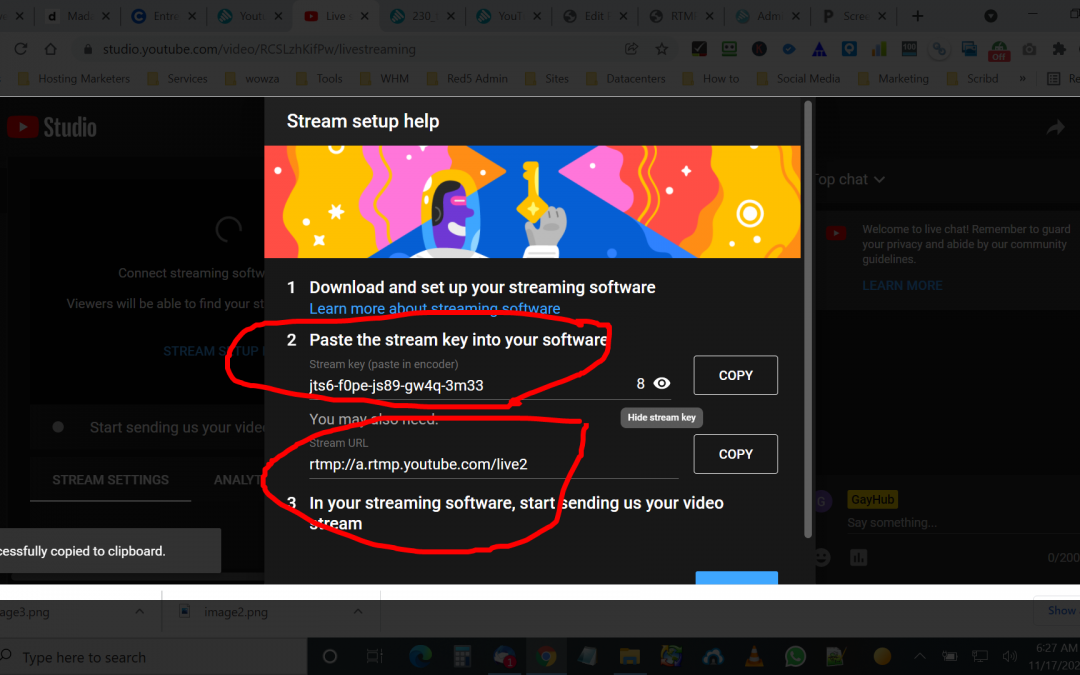
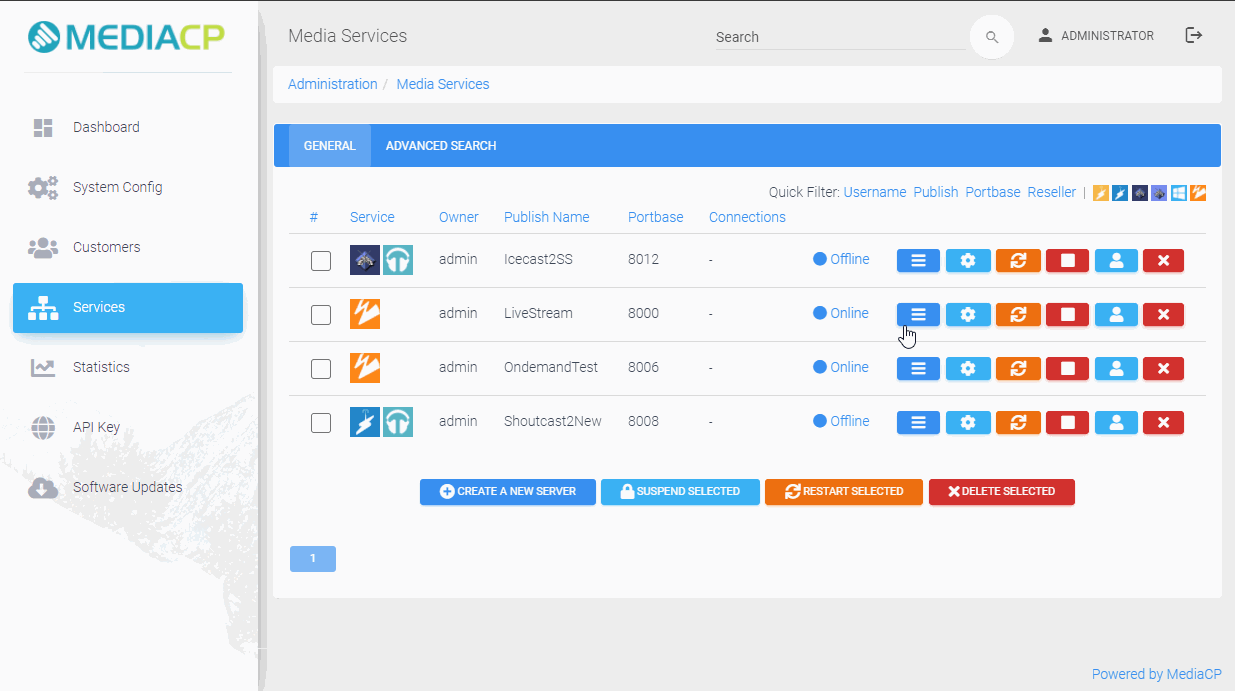
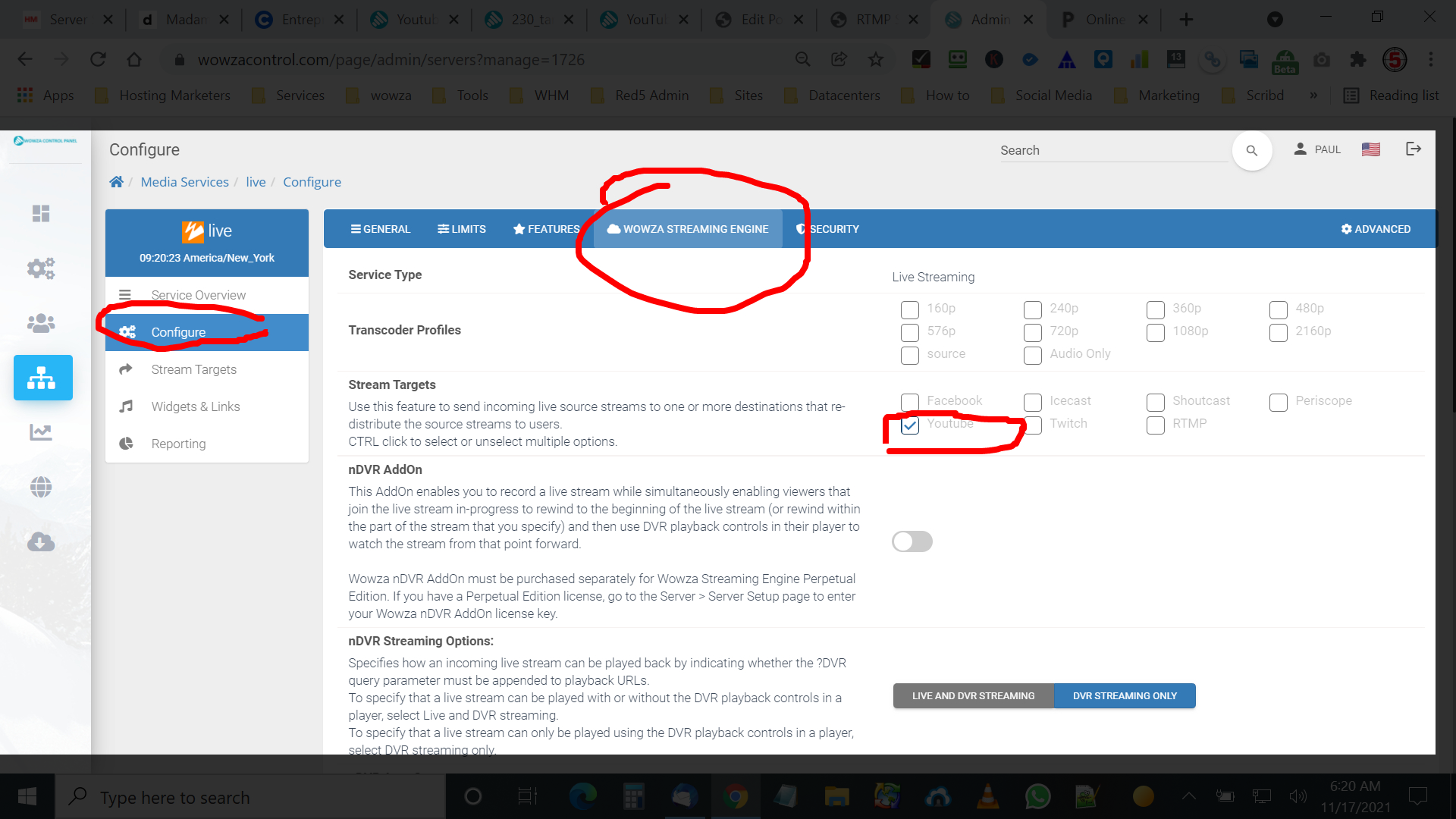
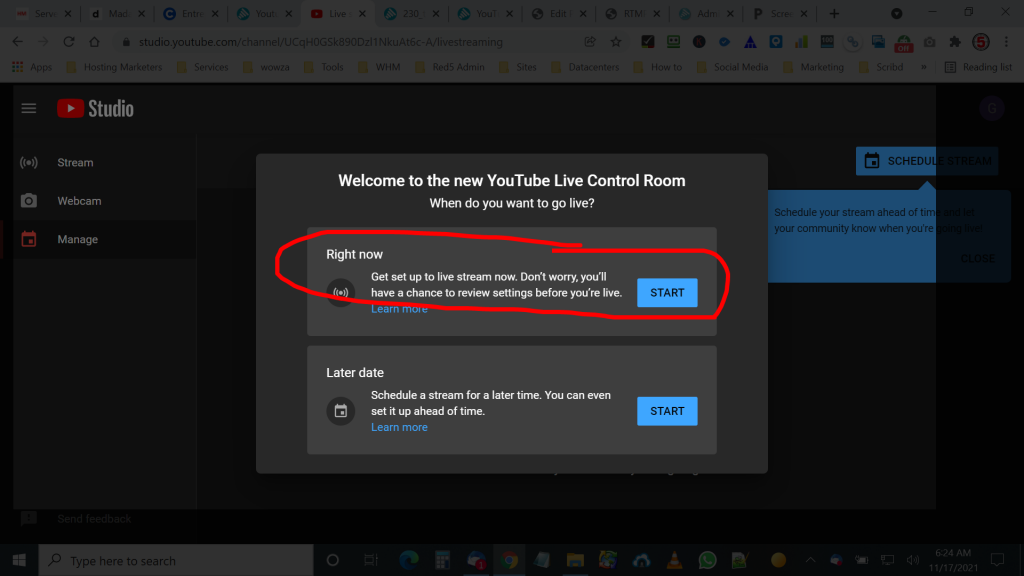
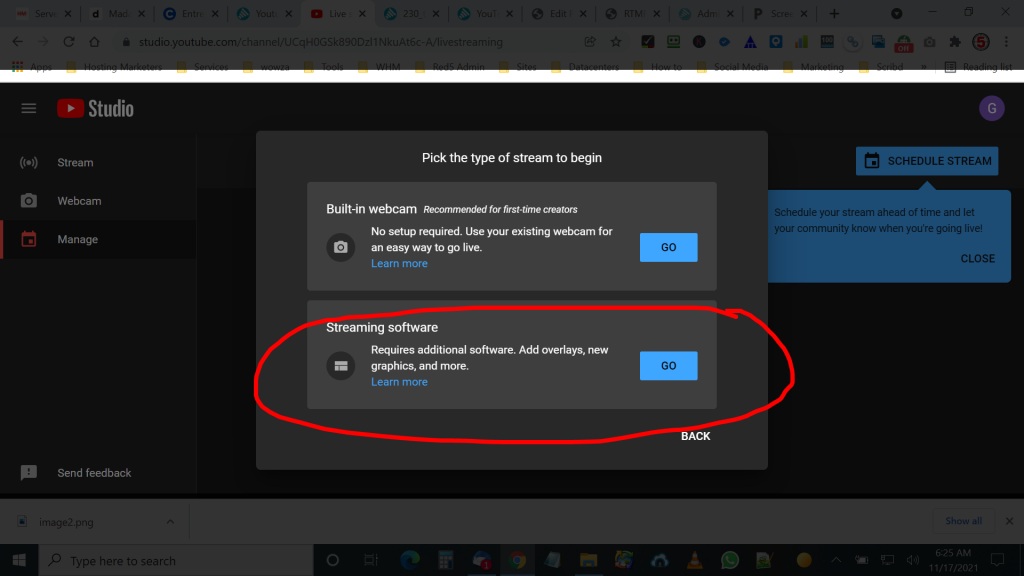
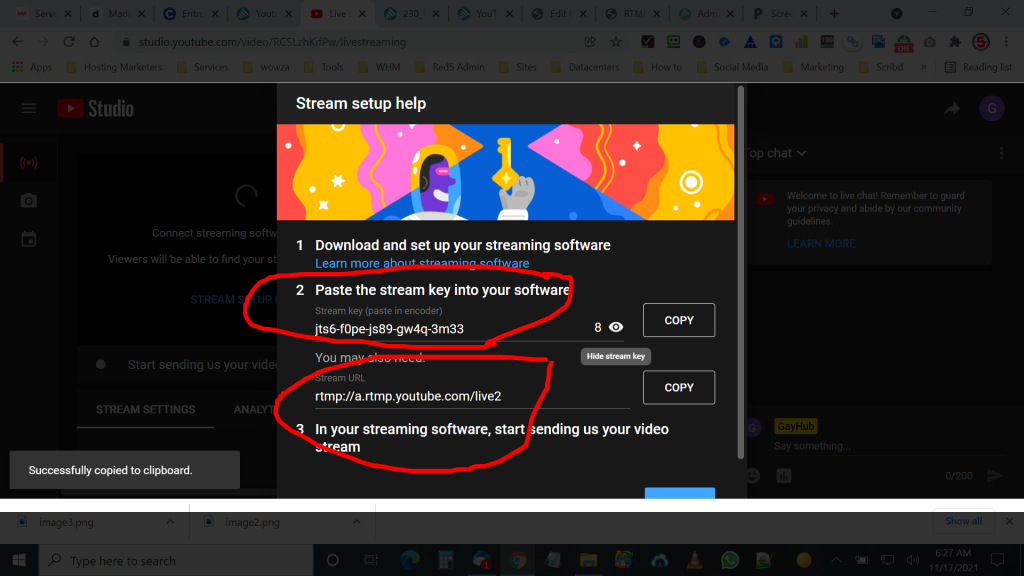
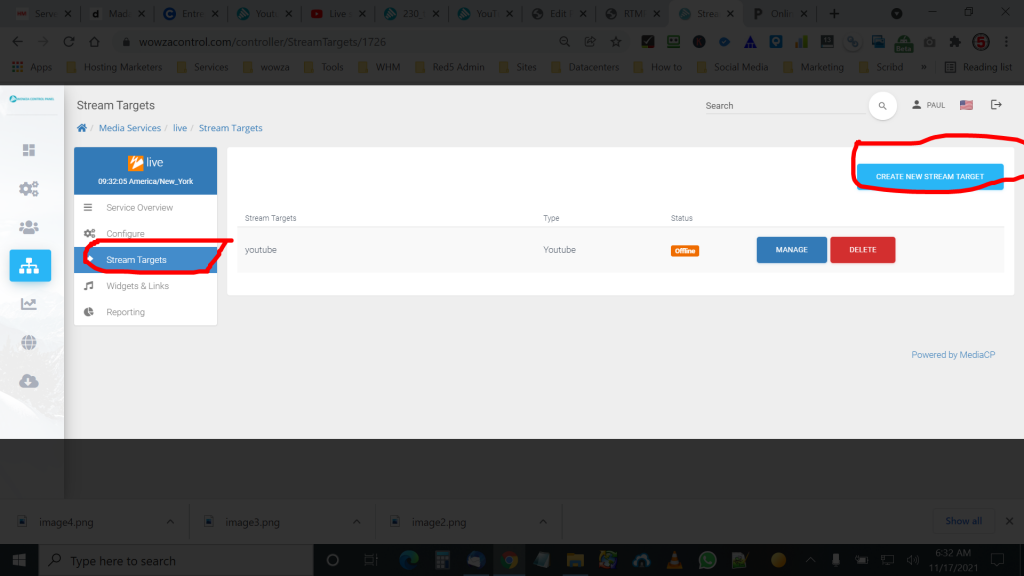
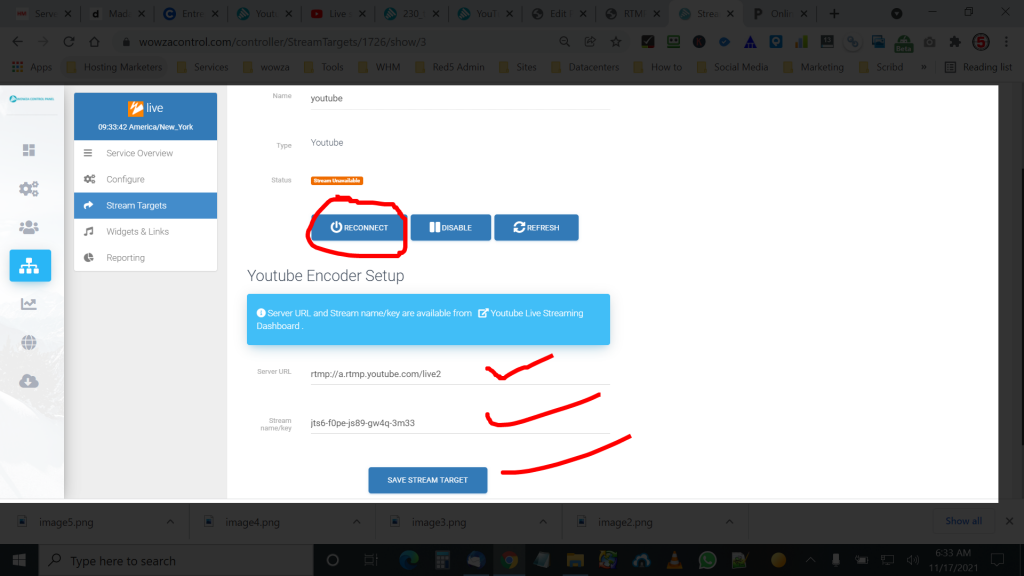
Recent Comments