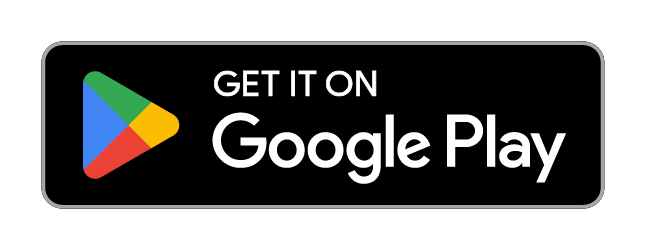Using Larix Broadcaster on your Phone to Stream Live
Some years ago we recommended our customers to use the Wowza App to stream from mobiles, Gocoder can still be used but it is not been updated for some years now. There is a new free app for both android and apple devices, it is similar GoCoder but with many other options, like the logo on the player, overlays, and so on, we talking about Larix Broadcaster.
The concept is similar, you get your RTMP on our dashboard, the username, and the password for the RTMP security.
You make sure the bitrate corresponds to your assigned bitrate, if you trying the trial account, the max bitrate is about 2500-3000kbps, I suggest you configure it to 2000kbps for a smooth stream. While if you are on a paid package, make sure you use the allowed bitrate, on the smaller package 0f $15 a month you are allowed only 720kbps, so you need to lower the bitrate. We suggest for that package to use for video 600kbps and for audio 64kbps, this is enough to stream to other phones.
Now let’s see how to configure The Larix Broadcaster with our RTMP Server.
Login to your RTMP control panel, and go to your service.
Copy the “Server URL”, the “username’, and “password”. You will need it on the Larix configuration.
Configure Larix Broadcaster For Our RTMP Server
Login to your Wowza control panel https://www.wowzacontrol.com/ and go to your service, under you will find the Server URL or RTMP URL, the Stream Key, username, and password.
Copy to your encoder, in this case, the Larix Broadcaster.
You can get Larix Broadcaster in both the Apple App Store and Google Play Store.
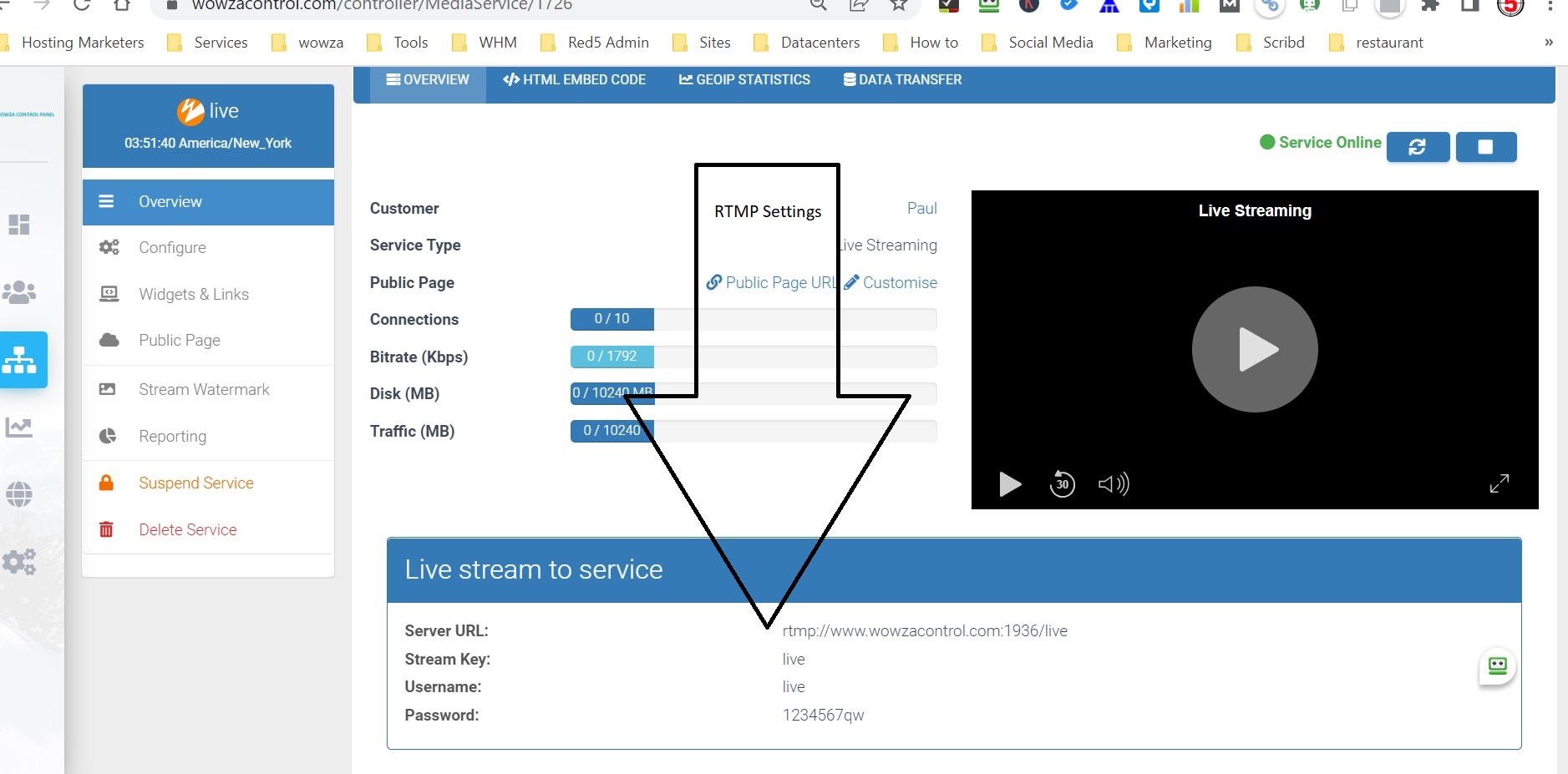
When you open the Larix app, this is what you see, click on the little wheel for settings.
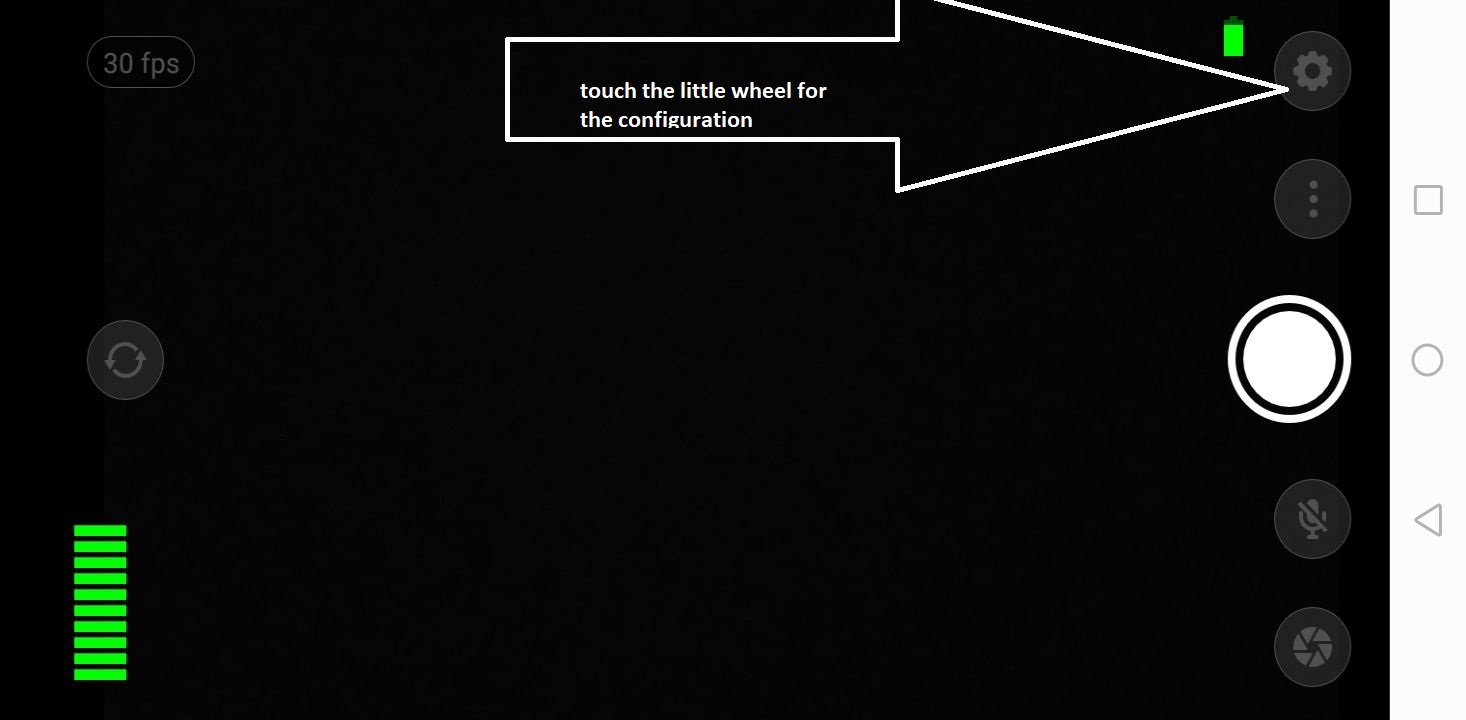
So now you have a number of options, I suggest first creating a connection, and that will be the Server URL from the RTMP control panel.
Click connections.
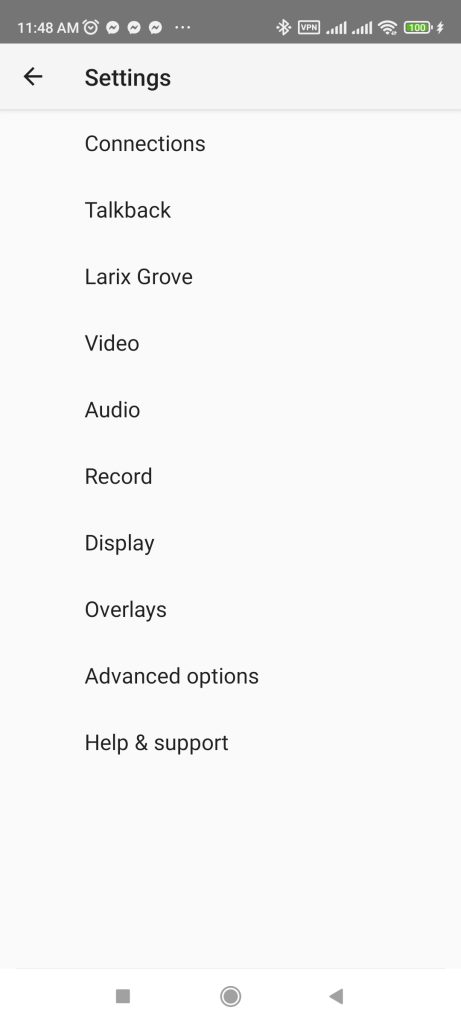
On my Larix, I already have one connection, but let’s make a new one. Click “New Connection”.
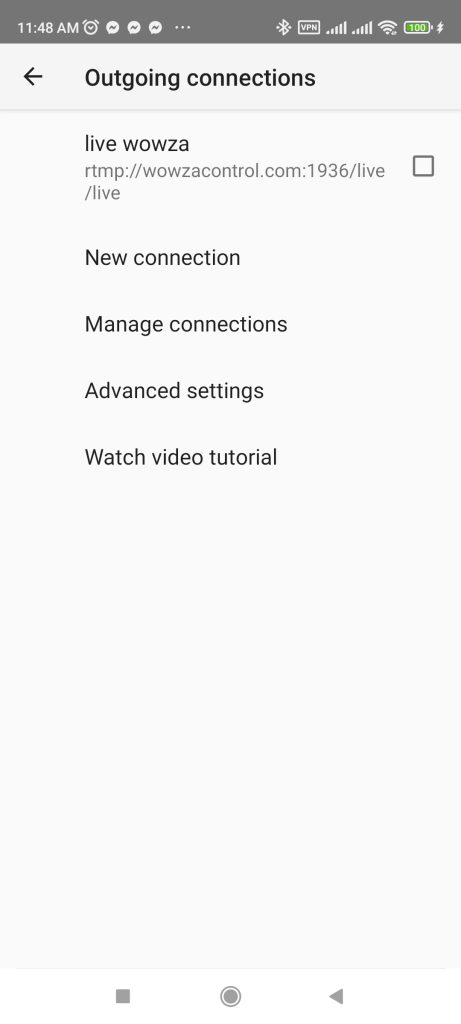
Now the Server URL from the rtmp control panel, plus the stream key. so for example, your info from the control panel was:
Server URL: rtmp://www.wowzacontrol.com:1936/live3
Stream Key: live3
Username: live3
Password: 1234567
On the Larix Broadcaster, you enter the URL is
rtmp://www.wowzacontrol.com:1936/live3/live3
That is the RTMP URL plus the Stream Key.
On some encoders there is a place for the stream key, on the Larix the stream key is on the RTMP URL.
You select Video and Audio, and you can deselect and use only video or only audio.
Now you must make sure the RTMP authorization is selected.
Enter the Login, “live3” and password.
Save
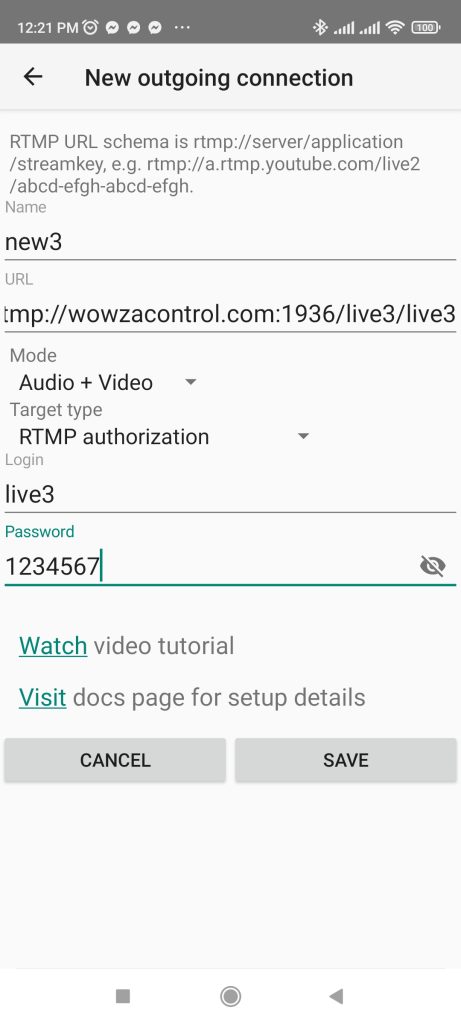
Now make sure you click on the service, in this case, the one I just saved, “new3”. It is selected. We can go back to the main Larix.
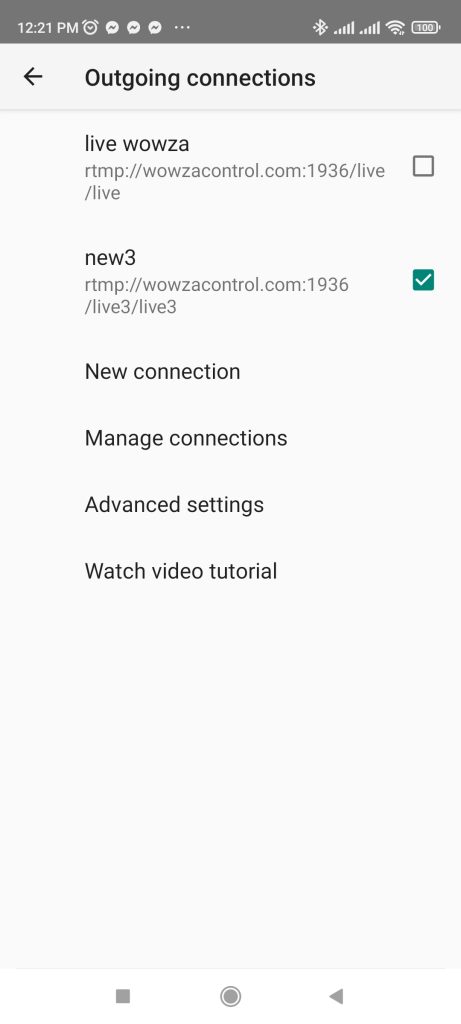
Click on the player button to start your stream.
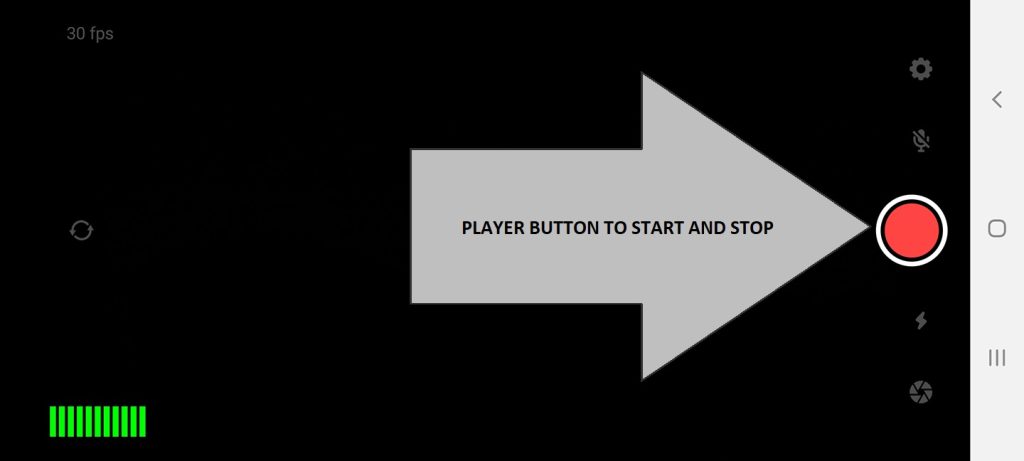
Now going back to the control panel, you can see the broadcast which is streaming on your Larix app. You can copy the code of one of our players to paste it on your site. This you do on the top menu “HTML EMBED CODE” select the player you prefer and copy the code.
You can also use the HLS URL. On the menu on the left “Widgets & Links ” copy the full code from the top “HTTP / HLS” but then just use the URL, one example for this Live3, would be
https://5caf24a595d94.streamlock.net:1937/live3/live3/playlist.m3u8
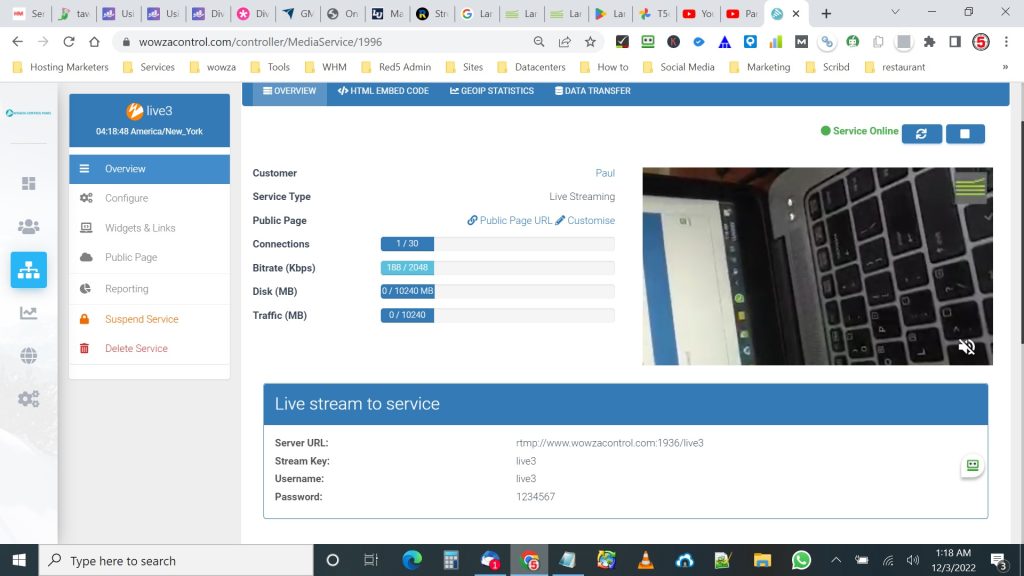
You can also use your own page for public viewing.
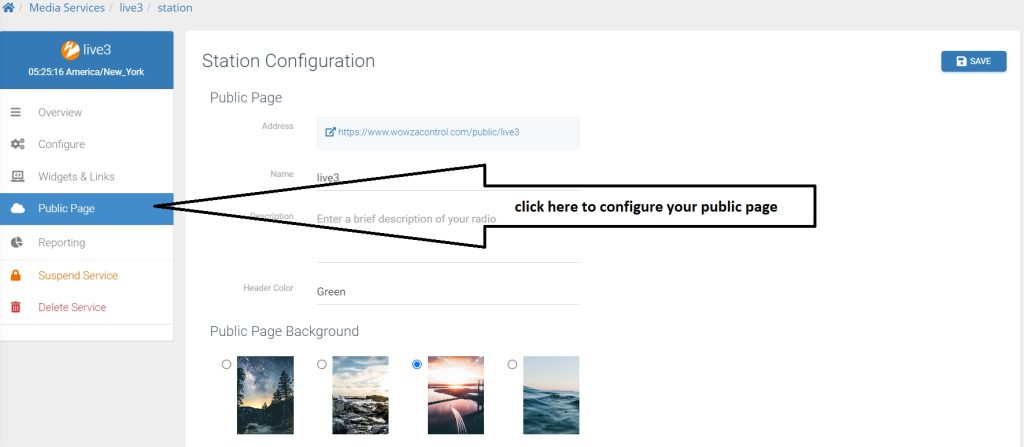
And then you have the link for the public, an example from one of our customers
https://www.wowzacontrol.com/public/stream23
Going back to Larix Broadcaster, you have a number of settings to configure for example overlays, and advanced options> I really suggest you go over the all app and see what else you can do for a good-quality broadcast.