HOW DOES RTMP STREAMING WORK?
Real-time audio, video, and data transmission are made easier via the Real-Time Messaging Protocol (RTMP). Its capacity to sustain low-latency connections makes it a crucial part of live-streaming technology.
Live streaming often operates as follows: A camera captures a live video stream, encoded and delivered to a video host or server online. The first mile is what is meant here. Following scaling and pushing over a Content Delivery Network (CDN), the processed feed is distributed over internet protocol to the user’s device. The stream would be sent to the Flash Player on the user’s end during this ‘final mile.’ But RTMP is no longer running the final mile since Adobe Flash Player was retired. The relay must now be handed off to another protocol.
But RTMP is still extensively employed for the first mile. It efficiently sends chunked, data-rich streams by dividing them into smaller units and transmitting each one across a different virtual channel. RTMP establishes a constant channel between the client and the server, enabling the protocol to send data packets as a carrier.
In just a few seconds, RTMP completes a three-step process to send the data packets:
-
Acquisition:
The client sends three blocks of data to the server during the capture. The server is informed of the protocol used in the first block. A timestamp is included with the second.
After the server has confirmed that the first two blocks have been received, the third and final block is transmitted. The connection can be made once the third block has been successfully received.
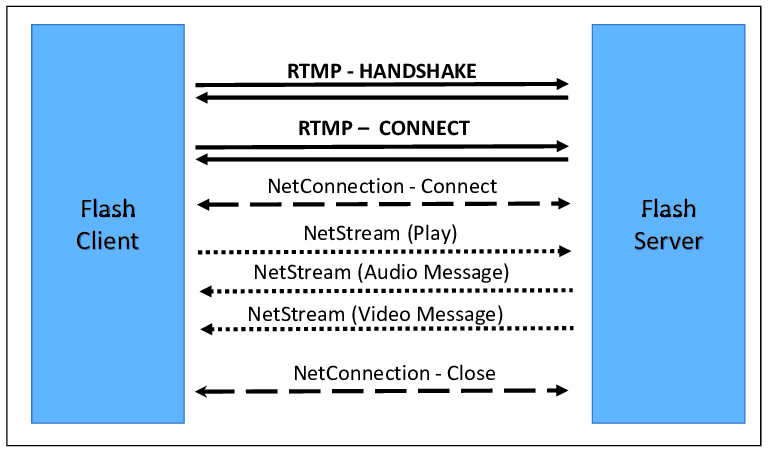
-
The Connection
The client and server exchange coded messages during the connection stage. Action Message Format is the connection’s code language (AMF). His dialogue aims to build rapport so that streaming may begin.
In essence, during this stage, a message sequence is used by the client and server to negotiate a connection.
-
The Stream
The stream should be usable once the capture is finished and the connection has been made successfully. Although this procedure is intricate, the technology is built to make travel happen quickly.
How To Set Up RTMP?
An encoder (hardware or software) that supports Real Time Messaging Protocol is required to set up the protocol; an encoder is a sensing device that delivers feedback. And an RTMP server or online video platform (OVP), which broadcasts the stream to your audience, is required.
-
Attach your video source (camera) to your hardware or software for RTMP encoding.
-
Create a new live stream on your RTMP or OVP server
-
Configure your OVP’s encoding parameters
-
Enable RTMP delivery by entering the RTMP URL.
-
Enter your stream name and RTMP URL in your encoder’s RTMP configuration settings.
-
Check the live stream.
-
Begin streaming
Video broadcasting and streaming protocols can be very complicated and technical area. Fortunately, video platforms keep the complexity hidden and give the end user a simple yet effective interface that lets you do anything you want with your live stream without impeding your creativity or accomplishing your objectives.
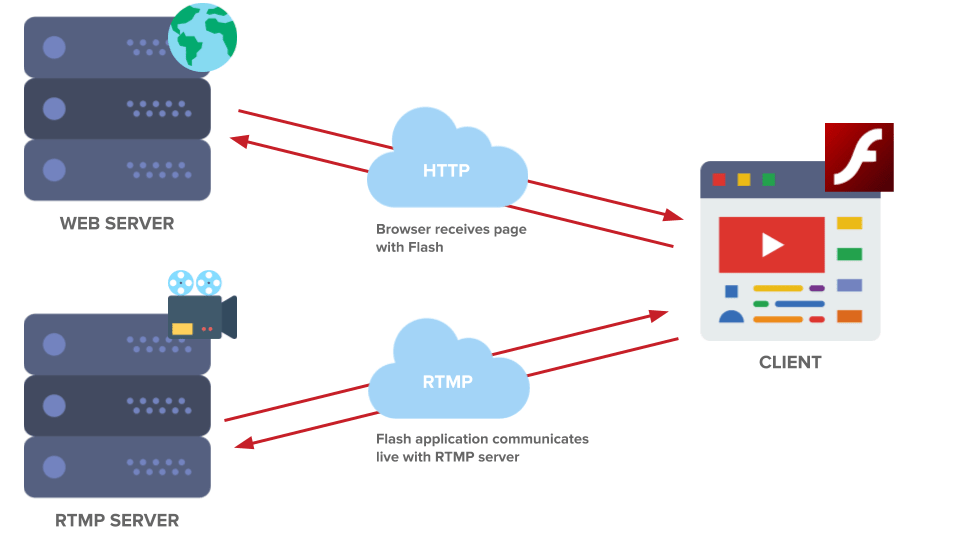
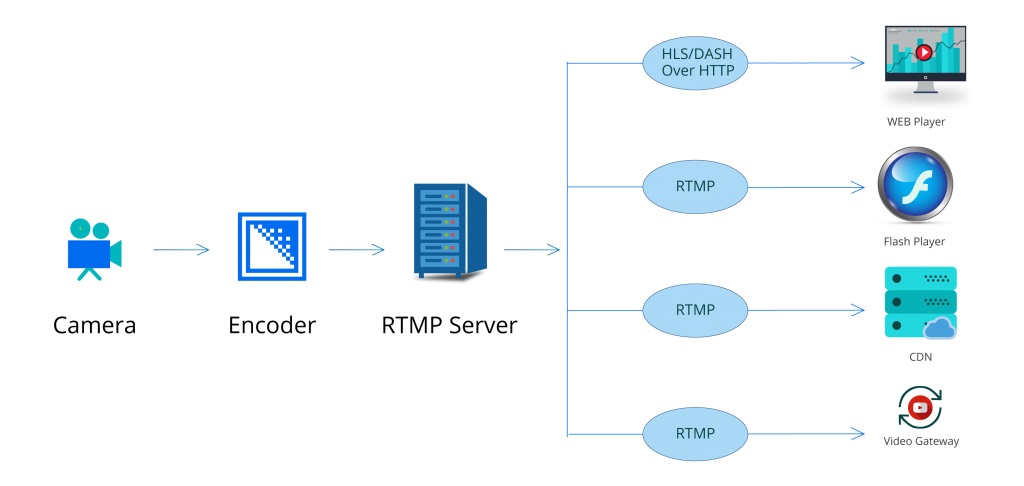
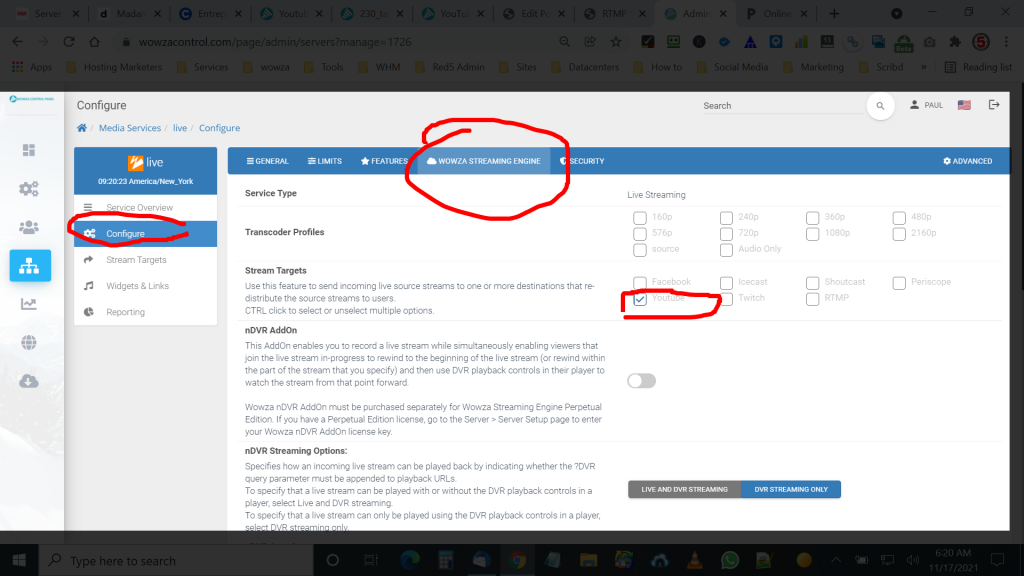
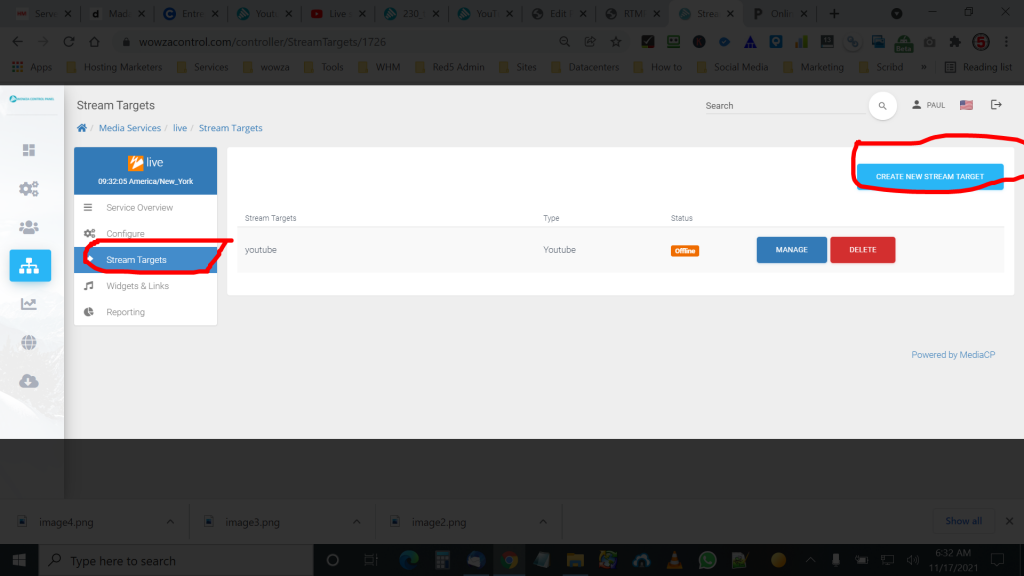
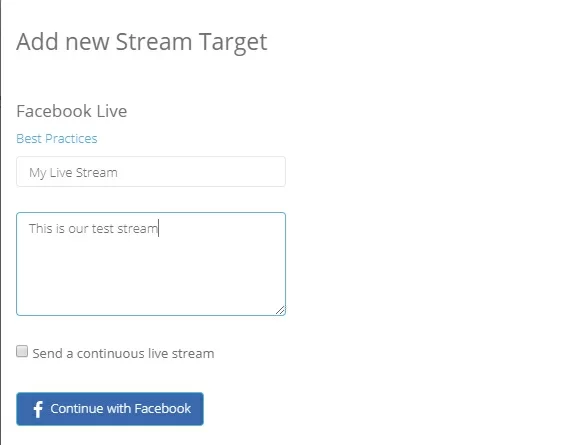
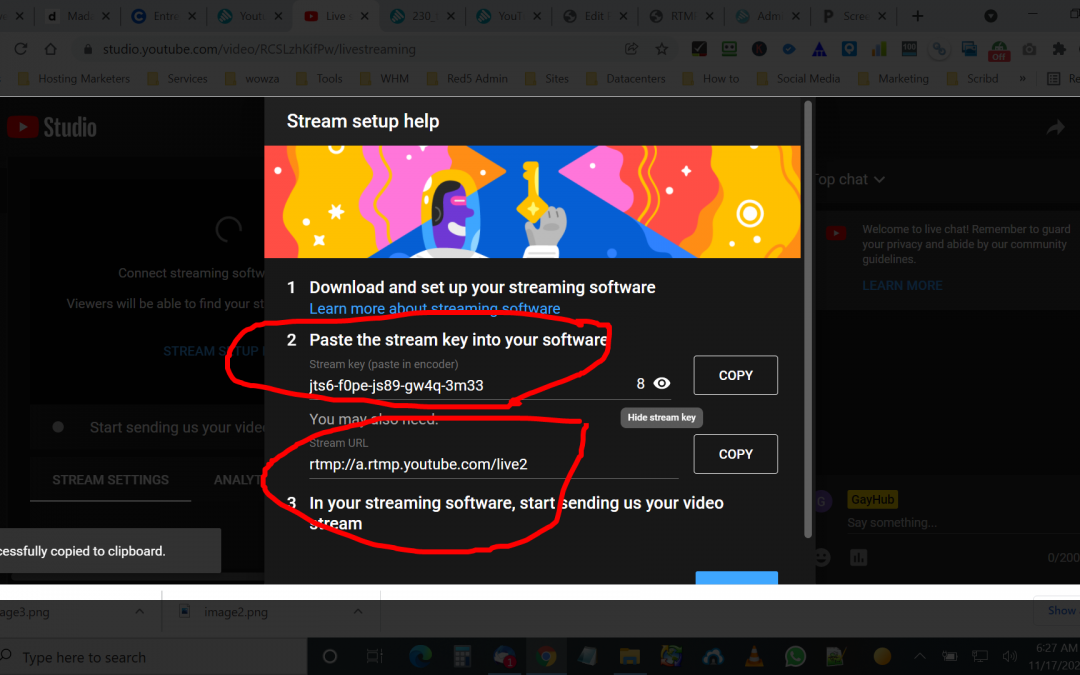
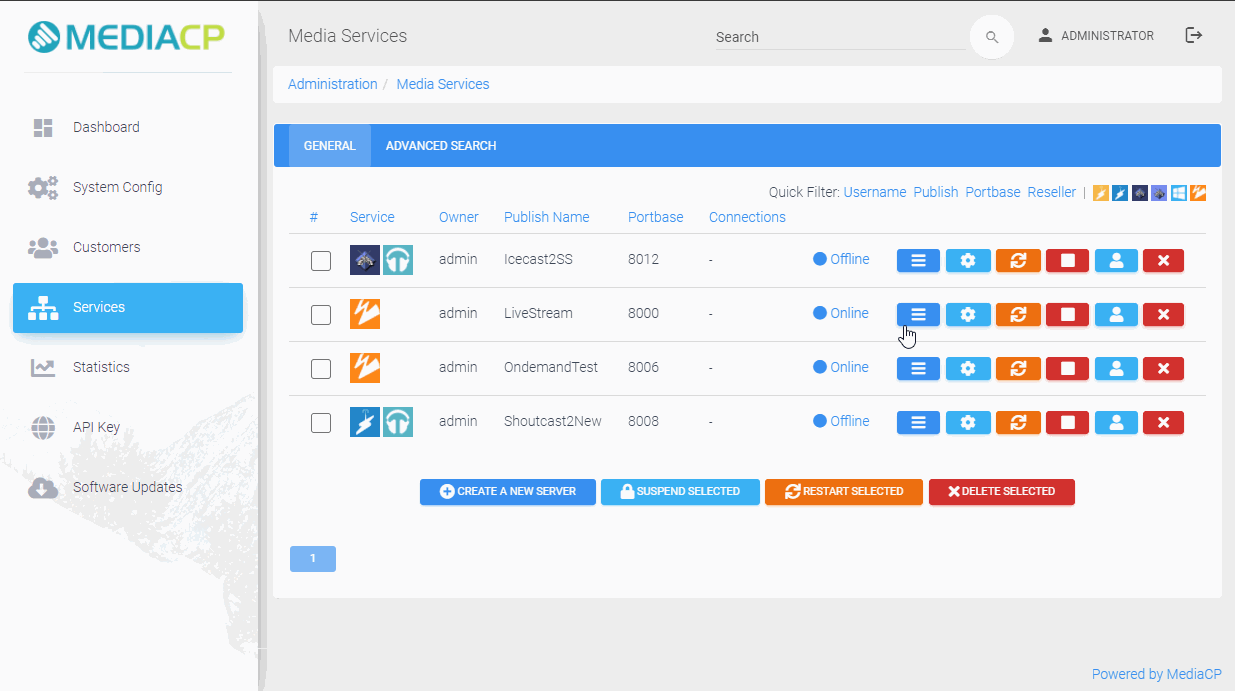
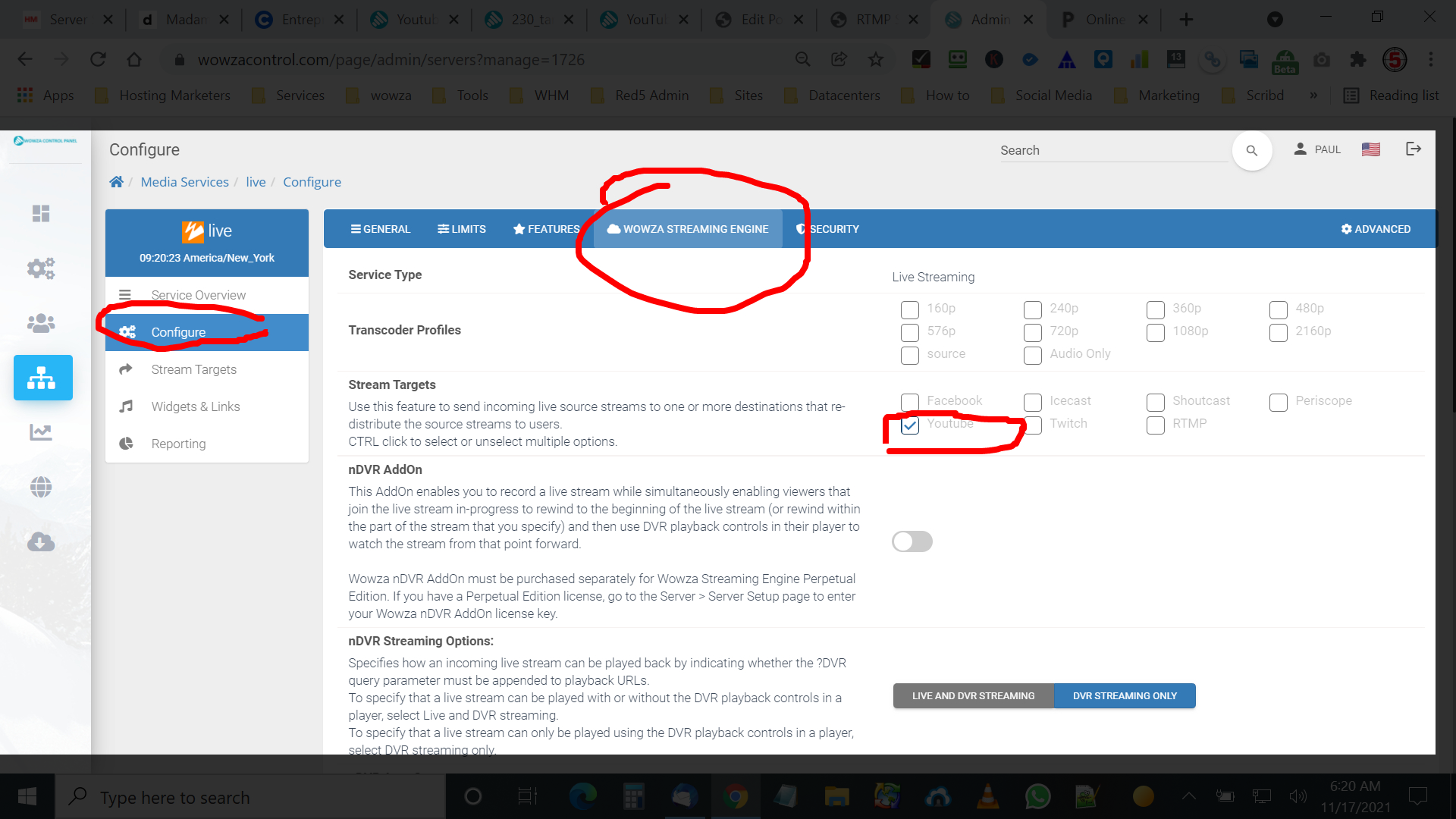
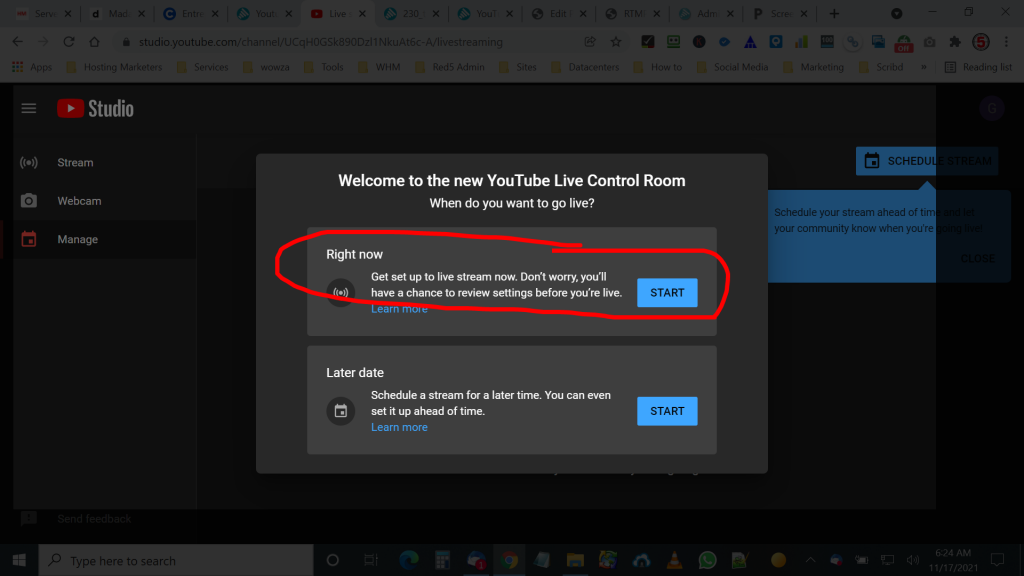
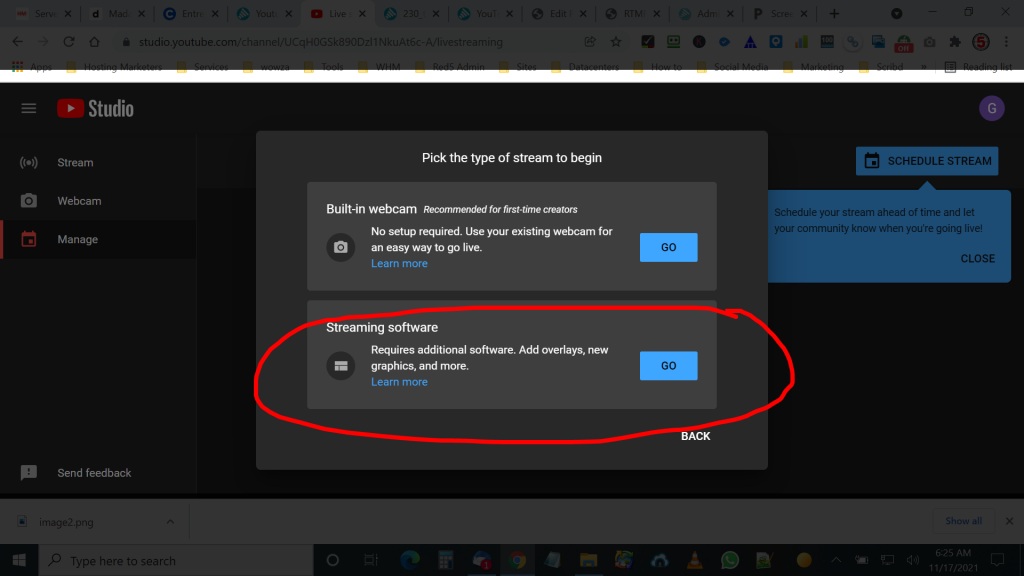
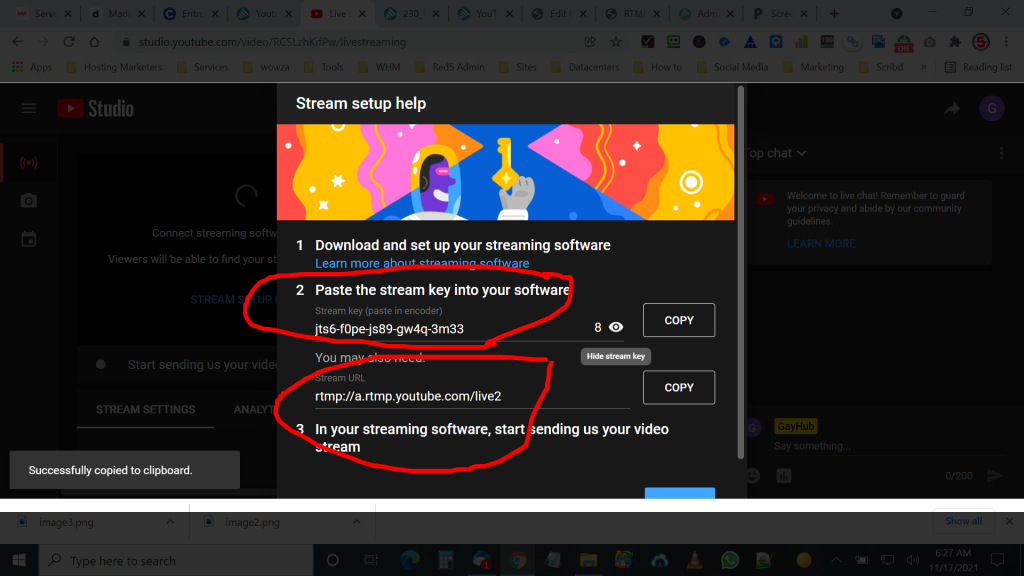
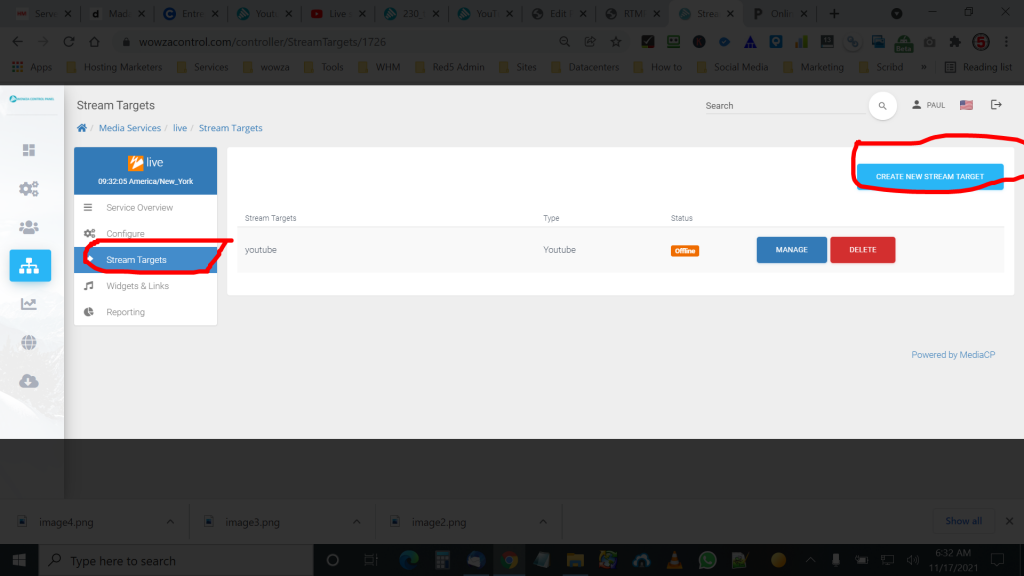
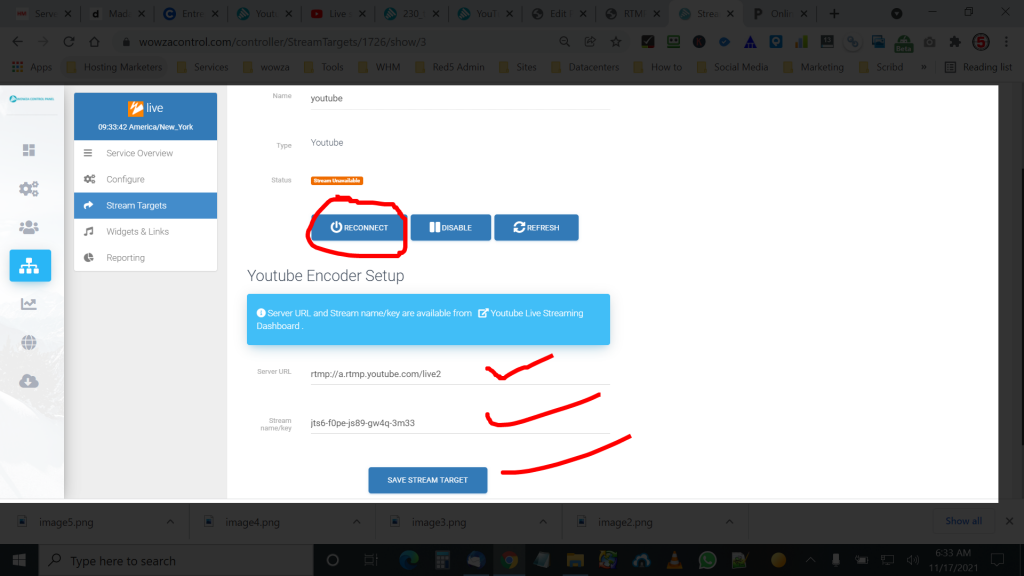
Recent Comments